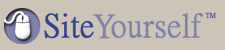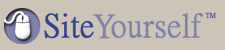NOTE: For illustration purposes, the screenshots below are from Outlook Express. Although the screens will look slightly different in Outlook, the steps involved are identical.
- With Outlook/Outlook Express open, choose Tools > Accounts...

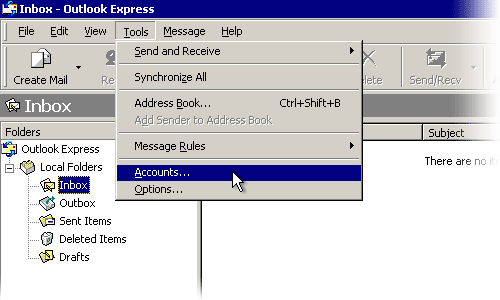
- Click the Mail tab, then click the Add button and choose Mail...

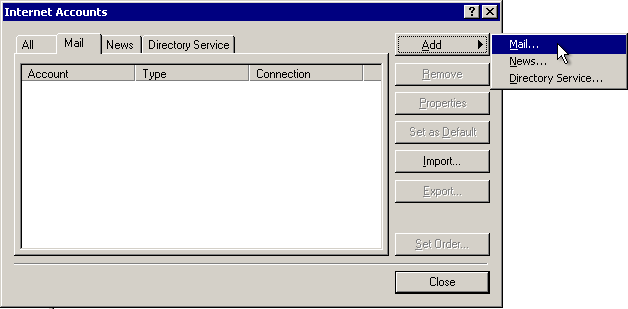
- Type in your display name. This is the name that will recipients of your emails will see.

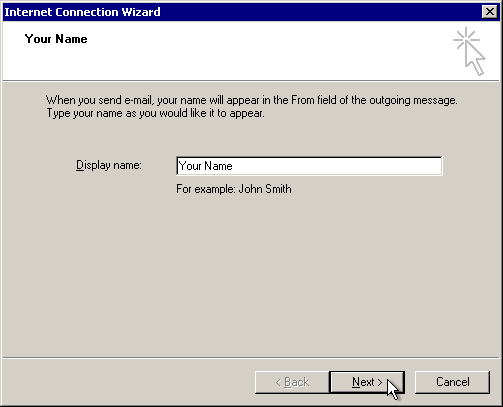
- Enter your full email address (ie. yourname@yourdomain.com). When you're done, click Next.

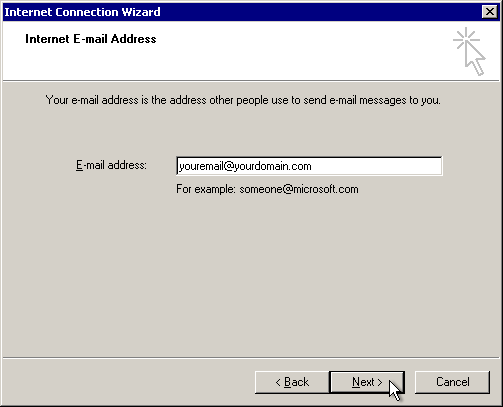
- Enter the mail server information. Incoming POP3 is pop3.siteyourself.com. Outgoing SMTP is smtp.siteyourself.com. When you're done, click Next.

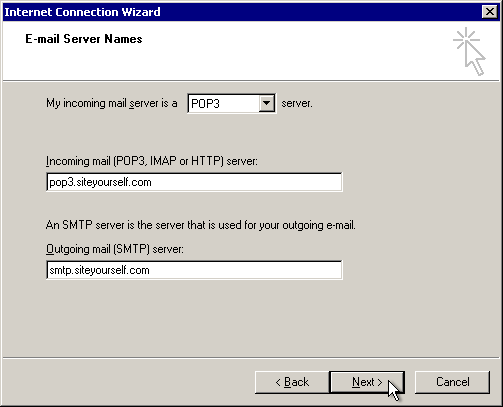
- Enter your account name and password. Your account name is always your FULL EMAIL ADDRESS (ie. yourname@yourdomain.com). When you're done, click Next.

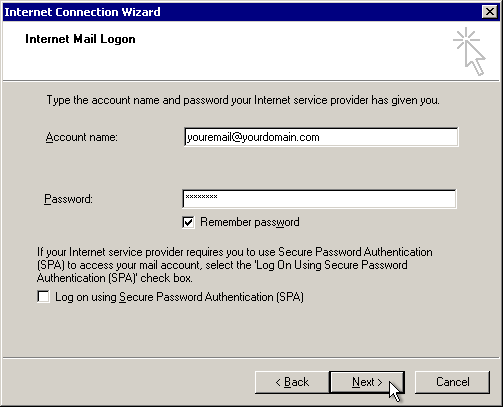
- Click Finish

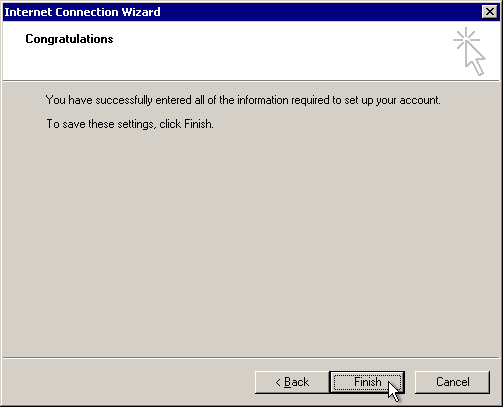
- Before you're done you must set one more thing. Select the pop3.siteyourself.com account you just created, then click Properties.

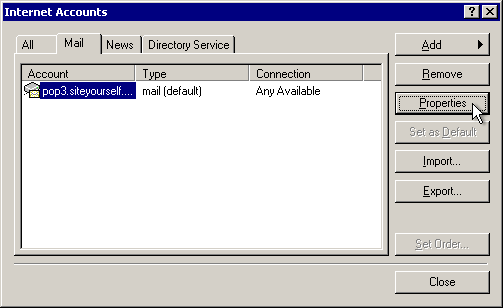
- Under Outgoing Mail Server, check the box for My server requires authentication. When you're done, click OK, then Close.

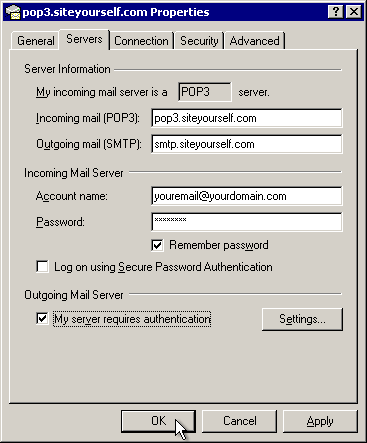
That's it! You're now set up to start using your email.
|